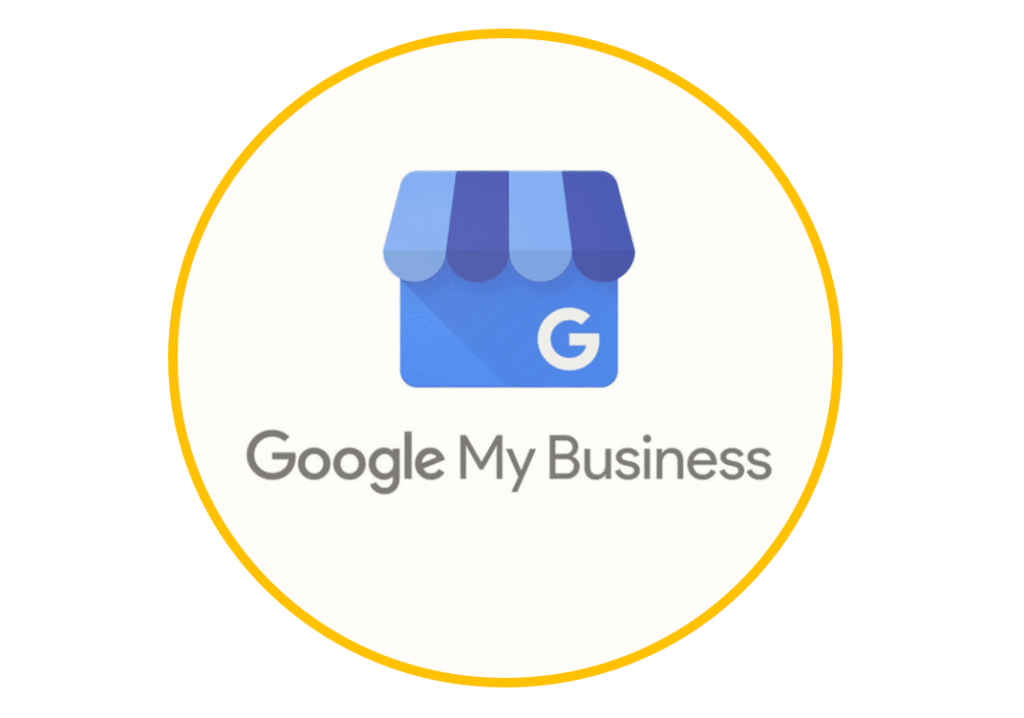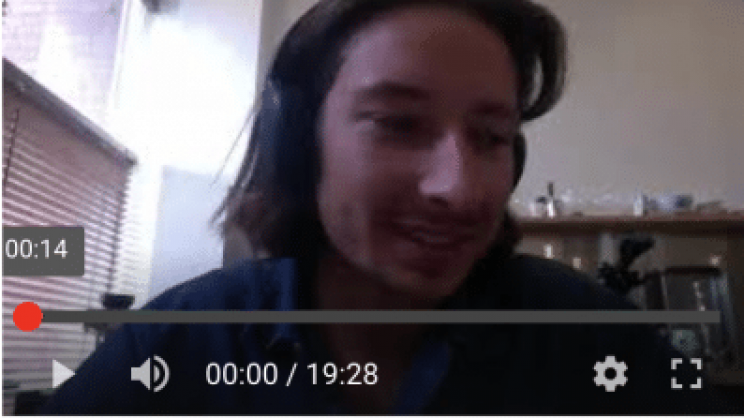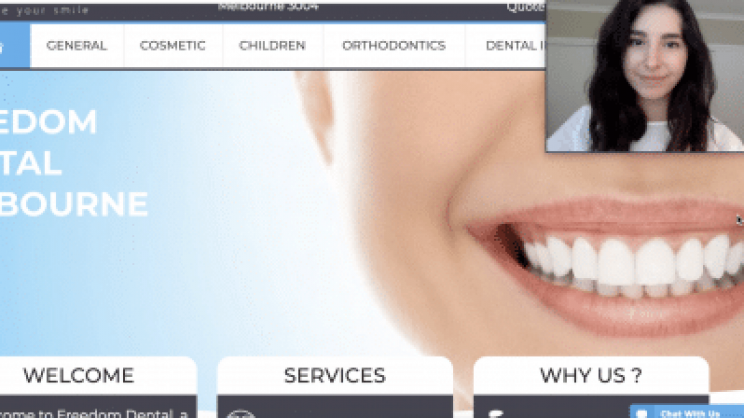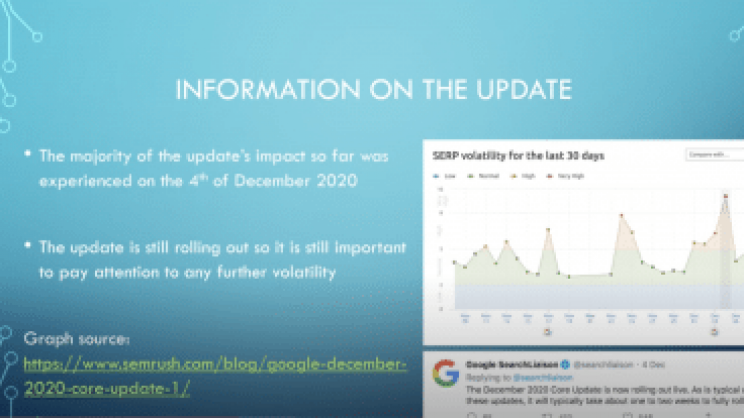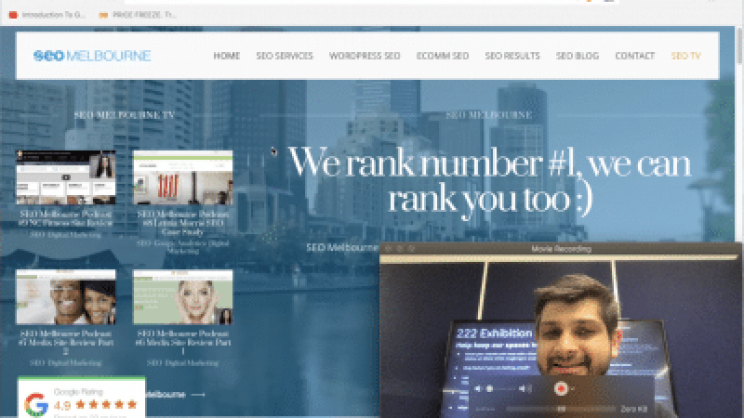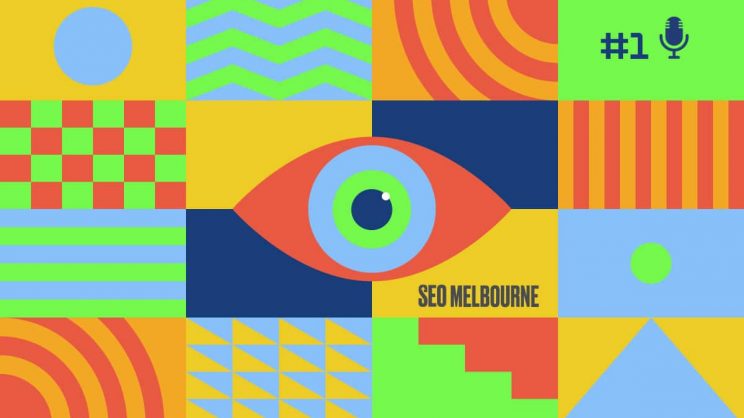Google My Business Local SEO Strategy
According to Search Engine Roundtable, 46% of all searches on Google have “local intent”.
If you are a business owner and you don’t have a local SEO strategy or simply want to improve & learn about Google My Business listing, this video is for you.
Hi my name is Omar, and welcome to SEO TV.
Today, I will talk about Local SEO and show you how to optimise your Google My Business profile to generate more business online, and how to create a short review link to send out to your clients and get more reviews.
As a business owner or digital marketer, you must already know how important it is, not only to rank on Google but also to rank on Google Maps also known as Google Map Pack or Local Pack.
In this video I will explain:
- Why Local SEO is Important For Your Business
- Local SEO Ranking Factors
- How to Optimise Your Google My Business Profile
- How to Get More Reviews
Why Is Local SEO Important?
First, let’s just talk about why local SEO is important, and look at some of the numbers.
As you may already know when you do a service or product related search on Google, Google Maps results can sometimes appear on top of Organic & Ads results.
Nowadays, 29% of all Google SERPS contain a local Pack in the results pages.
According to Search Engine Roundtable, 46% of all searches on Google have “local intent”.
‘Near me’ Searches Have Grown 150% faster than traditional, local based searches
& 74% of consumers that search for something local on their phone visit a store that day.
This means that local SEO is VERY valuable to any business owner, and local searches make up a huge part of the SEO space. If you optimise your Google listing properly chances are you will get some people walking through your door very soon.
Local SEO Ranking Factors
As a business owner you know that a Map Pack is the place where you should be. To make sure that your business is ranking, you must know what the ranking factors are.
While your website’s SEO metrics play a role in your Map Pack ranking, your Google My Business Profile also plays a major role.
Last year, Moz ran it’s annual “Local Search Ranking Factors Study” and they found that the #1 ranking factor in the Map Pack was your Google My Business Profile.
Optimising your page content is still important but your GMB profile needs to be on point.
The Top 3 Factors Are:
- Google My Business Signals with 25%
- Link signals 16%
- Review signals 15%
Although the Map Pack has its own algorithm, Google claims that “Your Position in web results is also a factor”, so website SEO best practices also apply to local search optimisation.
This means that the higher your ranking is on the SERP the higher you’ll appear on the Map Pack.
How to Optimise Your Google My Business Profile
Now that we know what the ranking factors are, it’s time to optimise your GMB profile.
Google gives you a score for how complete your profile is.
Make sure to fill out all the information that Google or clients might be looking for.
The ‘Category’ Section:
One aspect of your profile you should be focusing on is the Category section – Categories describe what your business is, not what it does or sells.
- Make sure you pick a category within the list provided.
- Do not forget to fill out the secondary category
The secondary categories have a direct impact on the keywords and searches you business can rank for.
- Make sure to fill in the services section & product section depending on the business space you are in.
- Ensure that your opening hours, holidays and other basic information are accurate
You don’t want potential customers showing up to your business door to find a ‘closed’ sign.
The next one is very important as it is the third factor when it comes to the Map Pack Ranking.
Reviews!
It’s very important to get reviews but most importantly you have to respond to them.
Whether the review is positive, negative, or neutral. I can not stress enough how important it is to respond to it.
There are a few reasons why you need to reply to all the reviews.
- Google will know that you are responsive and interactive on your GMB account
- It will show your customers that you care about them
- You might be able to turn a disappointed customer to a happy one.
Let’s say you get a bad review, or some negative feedback from a customer:
If You don’t reply:
First, you lose a customer.
Secondly, other potential customers might read the bad review and decide to go somewhere else.
But if you decide to reply professionally and ask the customer for a second chance. They will appreciate the fact that the customers’ feedback was heard and they might decide to give you a chance.
There are many ways to manage these types of situations.
You can either offer them to trial a different product for free, or it could be a free lunch if you’re in the hospitality business for example. Make sure to follow up – this could be by inviting them to give you a call, and making sure they know that you care about their opinion. After all, they are your customers, and their feedback is super important to better your service or product. The most positive the feedback to your profile, the better Google is able to interpret signals of positive sentiment in local SEO, lending a recognition of trustworthiness to the site that will increase its capacity to be recommended as a viable search result in the SERPs.
It’s easy to get a review from your unhappy customers – but sometimes it’s very hard to get one from your happy customers. If you want to get good reviews, you have to ask them and make it really easy for your customers. Often, it needs to be a one click experience to reduce the initial effort of investment as much as possible.
I will show you how to do so.
Incentivising Reviews on GMB:
Once you have added all the information on your GMB profile, you need to create a short name for your business.
After you login to your GMB account
- Tap Profile Add profile short name.
- Enter your short name.
You can enter up to 32 characters. If your name isn’t available, you’ll receive an error message and have to choose a different name. Try abbreviating your name or adding other descriptions, like your location. You can also pick another word that describes your business or brand.
3. Tap Save. Your short name will show as pending, and when it’s ready, it’ll show on your Business Profile.
Once you have created a short name you can now create a link for customers to write reviews.
You can share your short URL with customers from your Google My Business dashboard on your computer or the mobile app. Customers can leave reviews and view your Business Profile through your short URL.
On Computer
- Sign in to Google My Business.
- If you have multiple locations, open the location you’d like to manage.
- In the menu on the left, click Home.
- In the “Get more reviews” card, you can copy your short URL to share with customers.
On Mobile
- On your mobile device, open the Google My Business app .
- Tap Customers Reviews.
- In the top right, tap Share.
- If your short name is not created, you will be prompted to create one.
- Copy your short URL to share with customers.
Once you have created the link you can either send it via text or via Email. Once your client clicks on the short review link they will be directed to the review section in one click.
I hope you enjoyed today’s video. Make sure to check out SEO Company Melbourne to learn more about SEO.